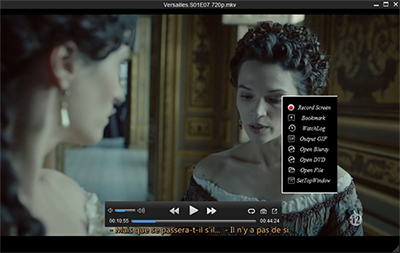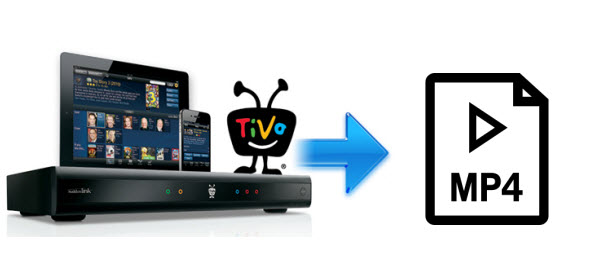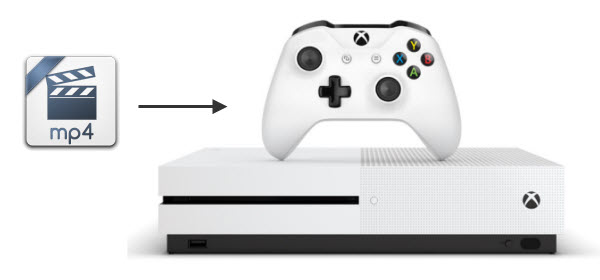The importance of a powerful media player can be well understood by movie freaks who wish to enjoy their favorite videos in best quality. Majority of videos over Internet are available in MP4 format and thus MP4 players are the most commonly used players. Even though Mac's default media player, QuickTime, supports MP4 video playback, sometimes you may find that you couldn't play MP4 video with QuickTime. This is because MP4 videos may be encoded with different codec. Then the player may try to download an appropriate codec to play back the file. However, if fruitless, you will have to install other MP4 player to play your videos, or convert MP4 to other video format, like MOV. In this article, I will share my experience and offer two commonly used methods to help you open MP4 videos on Mac for enjoying with ease. 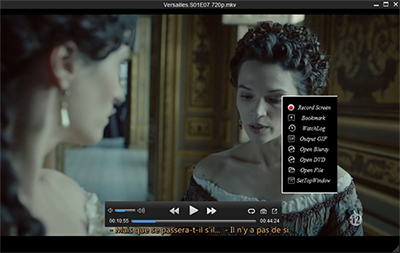 Play MP4 files on Mac with the professional MP4 player To watch MP4 files on Mac OS X (E1 Capitan and macOS Sierra included), one feasible method is take professional Mac MP4 players to use. There are top 5 best Mac MP4 media players of 2017 we would like for you to recommend as follows: (based on some online opinion polls) Top 1 8K Player 8K Player is a great alternative to VLC and Apple QuickTime to play any MP4 files on your Mac no matter what codec they deployed such as H.265/H.264, MPEG etc. Lots of friends think 8K Player runs after VLC and Apple QuickTime player, offers smoother playback when other media players show choppy video. With fully compatible with Mac (up to macOS Sierra) as well as Windows OS, including Windows 10, it has more concise and decent interface, economizes more resource, and takes less occupancy on CPU memory of your Mac. Thanks to the support for tons of video/audio codecs, it can play any movie/music videos smoothly and directly. Moreover, it performs well in playing SD/720P 1080p HD/4K UHD, DVD and Blu-ray region-free media source in any format, such as, MKV, M2TS, TS, MOD, TOD, MP4, AVI, WMV, MOV, M4V, MPEG, H.264, FLV, etc. No noisy ads to distract you with opening movies. Extra features of 8K Player, the No.1 video player for Mac * Act as a free music player to play videos music in MP3, M4A, WMA, WAV, FLAC, AAC, AC3, etc; * Work as free movie DVD player software to play regular and strictly encrypted DVD movies; * Function as a free online video recorder to create professional-like video tutorials and screencasts; * Play the selected video or audio single or segment in a continuous loop; * Choose the language for audio and subtitles when files have multiple subtitles and audio streams; * Breakout to play any movie and video even the general video players can't, “ONE-KEY” to make GIF; * Visual screenshot to capture every moment you love in the video. Free Download or Purchase 8K Player for Mac (Blu-ray Power):
Play MP4 files on Mac with the professional MP4 player To watch MP4 files on Mac OS X (E1 Capitan and macOS Sierra included), one feasible method is take professional Mac MP4 players to use. There are top 5 best Mac MP4 media players of 2017 we would like for you to recommend as follows: (based on some online opinion polls) Top 1 8K Player 8K Player is a great alternative to VLC and Apple QuickTime to play any MP4 files on your Mac no matter what codec they deployed such as H.265/H.264, MPEG etc. Lots of friends think 8K Player runs after VLC and Apple QuickTime player, offers smoother playback when other media players show choppy video. With fully compatible with Mac (up to macOS Sierra) as well as Windows OS, including Windows 10, it has more concise and decent interface, economizes more resource, and takes less occupancy on CPU memory of your Mac. Thanks to the support for tons of video/audio codecs, it can play any movie/music videos smoothly and directly. Moreover, it performs well in playing SD/720P 1080p HD/4K UHD, DVD and Blu-ray region-free media source in any format, such as, MKV, M2TS, TS, MOD, TOD, MP4, AVI, WMV, MOV, M4V, MPEG, H.264, FLV, etc. No noisy ads to distract you with opening movies. Extra features of 8K Player, the No.1 video player for Mac * Act as a free music player to play videos music in MP3, M4A, WMA, WAV, FLAC, AAC, AC3, etc; * Work as free movie DVD player software to play regular and strictly encrypted DVD movies; * Function as a free online video recorder to create professional-like video tutorials and screencasts; * Play the selected video or audio single or segment in a continuous loop; * Choose the language for audio and subtitles when files have multiple subtitles and audio streams; * Breakout to play any movie and video even the general video players can't, “ONE-KEY” to make GIF; * Visual screenshot to capture every moment you love in the video. Free Download or Purchase 8K Player for Mac (Blu-ray Power): 
 Top 2 VLC Media Player VLC was voted into the top 5 of the best MP4 video players for Mac, which is a FREE and open-source multimedia player compatible with Mac OS X, Windows, Linux, Android, iOS, etc, over ten operating systems written by non-profit VideoLAN. This is the really amazing thing for all sorts of platform-users. Technically, VLC media player for Mac supports video in nearly all types of file formats, like MOV, MP4, QuickTime, AVI, MPEG, some WMV, DVD ISO file, etc. Also, you can use this best Mac video player to play DVD, CD, and VCD. This is the first free video player for Mac and Linux that can playback encrypted DVDs. Incomplete or damaged videos can be played as well. But it is a little delayed while playing, "Each time I click on run video network it plays other audio and dvds etc and after a million times it finally plays the YouTube video." but as a whole, it is a best video player Mac. Top 3 QuickTime QuickTime Player is Apple's flagship best media player. This best MP4 media player for Mac is slick and easy to use,allows editing and conversion. QuickTime lets you view Internet video, HD movie trailers, and personal media. Cons: It is a bit slow to launch, has limited video formats supported, for more formats available, you have to install external plug-in Perian. Video Format: QuickTime Movie (.mov) MPEG-4 (.mp4, .m4v) MPEG-2 (OS X Lion or later) MPEG-1 3GPP 3GPP2 AVCHD (OS X Mountain Lion or later) AVI (Motion JPEG only) DV Audio format: iTunes Audio (.m4a, .m4b, .m4p) MP3 Core Audio (.caf) AIFF AU SD2 WAV SND AMR Top 4 MPlayerX Many Mac users take MPlayerX media player as a standard part of their toolbox simply because it works properly and all most popular codecs are in it. No fuss or headache of codec installing or updating. Seriously, you will not be frustrated with such practical video player on your Mac OS. Problem like disappearing of title bar in QuickTime never happens. When playing AVI file on Mac/MacBook, this best Mac MP4 media player performs great without stuttering while Divx player cannot recognize the file sometimes. Well, system crash things happen randomly, which should be tackled properly. Top 5 Movist Movist is a simple and best MP4 video player Mac, it supports QuickTime and FFmpeg and also supports subtitles. It is pretty excellent for those that need to encode and decode QuickTime and FFmpeg formats. You can do some general and advanced settings for better and convenient video playback. Cons: This best video player for Mac has been designed as a replacement for Quicktime, but it supports limited formats. Alternative to MP4 Player to play MP4 files on Mac OS X? A Mac mp4 player can help you open and play MP4 files on your Mac, but still can't avoid some incompatible issues and it's impossible to adjust the video quality as you like. To make the most of your MP4 video files such as your downloaded from Twitter or Facebook, you'd better convert MP4 files to Mac or any other device, editing software, and media player friendly formats. To do it, you can try Dimo Video Converter for Mac. It enables you to convert MP4 to MOV or compatible MP4 for playing on Mac OS X(El Capitan, macOS Sierra) easily without any quality loss. Besides, it lets you directly convert MP4 videos to iPhone, iPad, Apple TV, Final Cut Pro, iMovie or many some other media devices, video editing programs friendly format with the best quality. Furthermore,the built-in DVD/Blu-ray ripper is huge plus, the resulting video quality is excellent, especially when paired with the barebones editor that allows you to trim, crop, and layer video effects for a more hands-on approach. Along with theIP address sharing technology, you could also take your Mac as home media server radio to share the MP4 from Mac to TV or other mobile devices easily by ONE-KEY touch. Free Download or Purchase Dimo Video Converter Ultimate for Mac/Win:
Top 2 VLC Media Player VLC was voted into the top 5 of the best MP4 video players for Mac, which is a FREE and open-source multimedia player compatible with Mac OS X, Windows, Linux, Android, iOS, etc, over ten operating systems written by non-profit VideoLAN. This is the really amazing thing for all sorts of platform-users. Technically, VLC media player for Mac supports video in nearly all types of file formats, like MOV, MP4, QuickTime, AVI, MPEG, some WMV, DVD ISO file, etc. Also, you can use this best Mac video player to play DVD, CD, and VCD. This is the first free video player for Mac and Linux that can playback encrypted DVDs. Incomplete or damaged videos can be played as well. But it is a little delayed while playing, "Each time I click on run video network it plays other audio and dvds etc and after a million times it finally plays the YouTube video." but as a whole, it is a best video player Mac. Top 3 QuickTime QuickTime Player is Apple's flagship best media player. This best MP4 media player for Mac is slick and easy to use,allows editing and conversion. QuickTime lets you view Internet video, HD movie trailers, and personal media. Cons: It is a bit slow to launch, has limited video formats supported, for more formats available, you have to install external plug-in Perian. Video Format: QuickTime Movie (.mov) MPEG-4 (.mp4, .m4v) MPEG-2 (OS X Lion or later) MPEG-1 3GPP 3GPP2 AVCHD (OS X Mountain Lion or later) AVI (Motion JPEG only) DV Audio format: iTunes Audio (.m4a, .m4b, .m4p) MP3 Core Audio (.caf) AIFF AU SD2 WAV SND AMR Top 4 MPlayerX Many Mac users take MPlayerX media player as a standard part of their toolbox simply because it works properly and all most popular codecs are in it. No fuss or headache of codec installing or updating. Seriously, you will not be frustrated with such practical video player on your Mac OS. Problem like disappearing of title bar in QuickTime never happens. When playing AVI file on Mac/MacBook, this best Mac MP4 media player performs great without stuttering while Divx player cannot recognize the file sometimes. Well, system crash things happen randomly, which should be tackled properly. Top 5 Movist Movist is a simple and best MP4 video player Mac, it supports QuickTime and FFmpeg and also supports subtitles. It is pretty excellent for those that need to encode and decode QuickTime and FFmpeg formats. You can do some general and advanced settings for better and convenient video playback. Cons: This best video player for Mac has been designed as a replacement for Quicktime, but it supports limited formats. Alternative to MP4 Player to play MP4 files on Mac OS X? A Mac mp4 player can help you open and play MP4 files on your Mac, but still can't avoid some incompatible issues and it's impossible to adjust the video quality as you like. To make the most of your MP4 video files such as your downloaded from Twitter or Facebook, you'd better convert MP4 files to Mac or any other device, editing software, and media player friendly formats. To do it, you can try Dimo Video Converter for Mac. It enables you to convert MP4 to MOV or compatible MP4 for playing on Mac OS X(El Capitan, macOS Sierra) easily without any quality loss. Besides, it lets you directly convert MP4 videos to iPhone, iPad, Apple TV, Final Cut Pro, iMovie or many some other media devices, video editing programs friendly format with the best quality. Furthermore,the built-in DVD/Blu-ray ripper is huge plus, the resulting video quality is excellent, especially when paired with the barebones editor that allows you to trim, crop, and layer video effects for a more hands-on approach. Along with theIP address sharing technology, you could also take your Mac as home media server radio to share the MP4 from Mac to TV or other mobile devices easily by ONE-KEY touch. Free Download or Purchase Dimo Video Converter Ultimate for Mac/Win: 
 Need the lifetime version to work on 2-4 Macs so that your friends and family can instantly broaden their entertainment options? Please refer to the family license here.
Need the lifetime version to work on 2-4 Macs so that your friends and family can instantly broaden their entertainment options? Please refer to the family license here.  Kindly Note: The price of Dimo Video Converter Ultimate for Mac is divided into 1 Year Subscription, Lifetime/Family/Business License: $43.95/Year; $45.95/lifetime license; $95.95/family license(2-4 Macs); $189.95/business pack(5-8 Macs). Get your needed one at purchase page. Still got trouble of watching MP4 on your Mac, then contact us to get online supports. Related Articles:
Source: How to Rip, Convert and Backup Game of Thrones seasons 6 Blu-ray movies
Kindly Note: The price of Dimo Video Converter Ultimate for Mac is divided into 1 Year Subscription, Lifetime/Family/Business License: $43.95/Year; $45.95/lifetime license; $95.95/family license(2-4 Macs); $189.95/business pack(5-8 Macs). Get your needed one at purchase page. Still got trouble of watching MP4 on your Mac, then contact us to get online supports. Related Articles:
Source: How to Rip, Convert and Backup Game of Thrones seasons 6 Blu-ray movies
TiVo is a popular home setup box for recording television programs and movies for later playback. If you are a TiVo DVR user, you may make full use of your TiVo file like watching them on PC, iPad, iPhone, Android tablet or smartphone, etc. you'd better convert TiVo to MP4 video files because it is a popular video format supported by majority video players and TVs. In the following paragraphs, we will quickly walk you through a lossless TiVo to MP4 conversion with least quality loss. 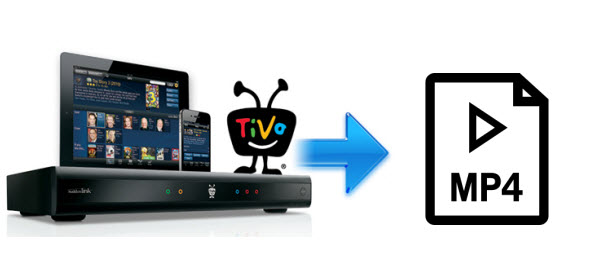 In fact, Tivo is an encrypted video format. Based on its specificity, few video converting tool can handle it. Here Dimo Video Converter Ultimate is the optimal solution for you. It enables you remove DRM automatically while converting TiVo files to MP4 and all other popular video formats like MKV, MOV, FLV, AVI, WMV, MPG, etc with fast encoding speed and least quality loss. You could get wonderful output files and never worry about out of audio/video sync. After conversion, you can easily share converted files to mobile devices or TV wirelessly via Dimo free media server plug-in. If you are using a Mac, you can turn to Dimo Video Converter Ultimate for Mac. Now free try the TiVo HD Video Converter and follow the guide to accomplish the conversion. Free Download Dimo Video Converter Ultimate (Win/Mac):
In fact, Tivo is an encrypted video format. Based on its specificity, few video converting tool can handle it. Here Dimo Video Converter Ultimate is the optimal solution for you. It enables you remove DRM automatically while converting TiVo files to MP4 and all other popular video formats like MKV, MOV, FLV, AVI, WMV, MPG, etc with fast encoding speed and least quality loss. You could get wonderful output files and never worry about out of audio/video sync. After conversion, you can easily share converted files to mobile devices or TV wirelessly via Dimo free media server plug-in. If you are using a Mac, you can turn to Dimo Video Converter Ultimate for Mac. Now free try the TiVo HD Video Converter and follow the guide to accomplish the conversion. Free Download Dimo Video Converter Ultimate (Win/Mac): 
 Other Download:
Part 1. Transfer TV shows from TiVo to PC It's easy to transfer recorded TV shows from your TiVo box to your PC so you can watch your favorites wherever you go. Follow the Instructions to Transfer TV shows from TiVo to PC. 1. Launch TiVo Desktop software on your PC. 2. Connect TiVo to your home network, and then the TiVo Desktop will provide you with a list of shows for transferring to your PC. Then please transfer the TiVo TV shows you want to PC. 3. Once all the shows you selected have been downloaded from your TiVo, they will appear in the Now Playing list in TiVo Desktop. Part 2. Converting TiVo to MP4 losslessly Step 1: Start up this program, and then click "Add file" to import all .tivo files. Tip: When first loading, Dimo TiVo Converter will ask you to input your Media Access Key. Simply enter your Media Access Key, and click "OK" to confirm.
Other Download:
Part 1. Transfer TV shows from TiVo to PC It's easy to transfer recorded TV shows from your TiVo box to your PC so you can watch your favorites wherever you go. Follow the Instructions to Transfer TV shows from TiVo to PC. 1. Launch TiVo Desktop software on your PC. 2. Connect TiVo to your home network, and then the TiVo Desktop will provide you with a list of shows for transferring to your PC. Then please transfer the TiVo TV shows you want to PC. 3. Once all the shows you selected have been downloaded from your TiVo, they will appear in the Now Playing list in TiVo Desktop. Part 2. Converting TiVo to MP4 losslessly Step 1: Start up this program, and then click "Add file" to import all .tivo files. Tip: When first loading, Dimo TiVo Converter will ask you to input your Media Access Key. Simply enter your Media Access Key, and click "OK" to confirm.  Step 2: Click the "Select Format" option. Choose MP4 from "Format > Video" list. If you prefer high definition video, you can choose HD MP4 from "Format > HD video" format list.
Step 2: Click the "Select Format" option. Choose MP4 from "Format > Video" list. If you prefer high definition video, you can choose HD MP4 from "Format > HD video" format list.  Step 3: Click "Start" button to start TiVo to MP4 conversion. The conversion process will take a while, and you’ll see an encoding progress bar. Once finished, click the Open button in the main interface and you can locate the encoded TiVo files effortlessly. And then you are able to use these files as you want for your portable devices like iPhone, Kids tablet, PC, media player, VR headsets or video editing programs. Enjoy. Free Download or Purchase Dimo Video Converter Ultimate:
Step 3: Click "Start" button to start TiVo to MP4 conversion. The conversion process will take a while, and you’ll see an encoding progress bar. Once finished, click the Open button in the main interface and you can locate the encoded TiVo files effortlessly. And then you are able to use these files as you want for your portable devices like iPhone, Kids tablet, PC, media player, VR headsets or video editing programs. Enjoy. Free Download or Purchase Dimo Video Converter Ultimate: 
 Need the lifetime version to work on 2-4 PCs so that your friends and family can instantly broaden their entertainment options? Please refer to the family license here.
Need the lifetime version to work on 2-4 PCs so that your friends and family can instantly broaden their entertainment options? Please refer to the family license here.  Kindly Note: The price of Dimo Video Converter Ultimate for Windows is divided into 1 Year Subscription, Lifetime/Family/Business License: $43.95/Year; $45.95/lifetime license; $95.95/family license(2-4 PCs); $189.95/business pack(5-8 PCs). Get your needed one at purchase page. Related Software: BDmate (Win/Mac) Lossless backup Blu-ray to MKV with all audio and subtitle tracks; Rip Blu-ray to multi-track MP4; ConvertBlu-ray to almost all popular video/audio formats and devices; Copy Blu-ray to ISO/M2TS; Share digitized Blu-ray wirelessly. DVDmate (Win/Mac) A professional DVD ripping and editing tool with strong ability to remove DVD protection, transcode DVD to any video and audio format, and edit DVD to create personal movie. Videomate (Win/Mac) An all-around video converter software program that enables you to convert various video and audio files to formats that are supported by most multimedia devices. 8K Player (Win/Mac) A mixture of free HD/4K video player, music player, Blu-ray/DVD player, video recorder and gif maker. Contact us or leave a message at Facebook if you have any issues. Related Articles:
Source: Opening Your MP4 Files on Philips/Epson/Benq Projector
Kindly Note: The price of Dimo Video Converter Ultimate for Windows is divided into 1 Year Subscription, Lifetime/Family/Business License: $43.95/Year; $45.95/lifetime license; $95.95/family license(2-4 PCs); $189.95/business pack(5-8 PCs). Get your needed one at purchase page. Related Software: BDmate (Win/Mac) Lossless backup Blu-ray to MKV with all audio and subtitle tracks; Rip Blu-ray to multi-track MP4; ConvertBlu-ray to almost all popular video/audio formats and devices; Copy Blu-ray to ISO/M2TS; Share digitized Blu-ray wirelessly. DVDmate (Win/Mac) A professional DVD ripping and editing tool with strong ability to remove DVD protection, transcode DVD to any video and audio format, and edit DVD to create personal movie. Videomate (Win/Mac) An all-around video converter software program that enables you to convert various video and audio files to formats that are supported by most multimedia devices. 8K Player (Win/Mac) A mixture of free HD/4K video player, music player, Blu-ray/DVD player, video recorder and gif maker. Contact us or leave a message at Facebook if you have any issues. Related Articles:
Source: Opening Your MP4 Files on Philips/Epson/Benq Projector
MP4 is a container format and can store video, audio and other information, has capability to shrink large video files to be much smaller. So, it is a highly sought after and popular format of video. Some game entertainment devices like Xbox One S coming with the natively support to play MP4 files via USB or DLNA, but that does not guarantee that the all MP4 video and audio data can be played correctly. So some tweaking has to be done to play MP4 in Xbox One S in this article. 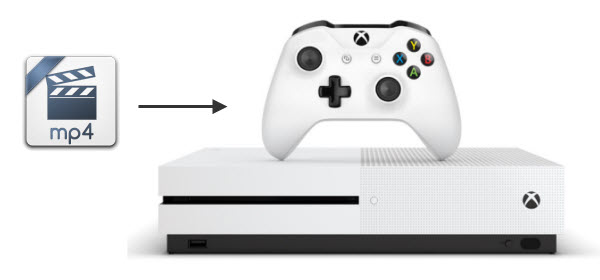 Why can't play MP4 on Xbox One (S)? Although MP4 format is listed as one of the compatible video file formats for Xbox, you may also come across the Xbox One (S) MP4 playback issue. That's because different MP4 files tends to have different video codecs and the codecs might not be compatible with the console. Probably some video & audio parameter doesn't fit the device. Easy way to fix MP4 fail to play on Xbox One (S) issue Well, how can you play those incompatible MP4 files on Xbox One (S) S then? Anyhow, you can resolve this problem easily by Dimo Video Converter Ultimate. Being a professional video converter program, it can finish the MP4 to Xbox One (S) conversion task. This video converter offers quite effective solution for you to convert almost all the videos including MP4, MKV, MOV, MTS, FLV, TiVo, VOB, MPG... to Xbox One (S), Xbox 360 friendly videos without quality loss. It also allows you to adjust the video, audio parameter to get a decent output video that you want. It has an equivalent Mac version entitled Dimo Video Converter Ultimate for Mac, which can convert MP4 to Xbox One (S) on Mac(OS Sierra included). Check the following guide to know how to change MP4 format for playing on Xbox One (S). Free Download Dimo Video Converter Ultimate (Win/Mac):
Why can't play MP4 on Xbox One (S)? Although MP4 format is listed as one of the compatible video file formats for Xbox, you may also come across the Xbox One (S) MP4 playback issue. That's because different MP4 files tends to have different video codecs and the codecs might not be compatible with the console. Probably some video & audio parameter doesn't fit the device. Easy way to fix MP4 fail to play on Xbox One (S) issue Well, how can you play those incompatible MP4 files on Xbox One (S) S then? Anyhow, you can resolve this problem easily by Dimo Video Converter Ultimate. Being a professional video converter program, it can finish the MP4 to Xbox One (S) conversion task. This video converter offers quite effective solution for you to convert almost all the videos including MP4, MKV, MOV, MTS, FLV, TiVo, VOB, MPG... to Xbox One (S), Xbox 360 friendly videos without quality loss. It also allows you to adjust the video, audio parameter to get a decent output video that you want. It has an equivalent Mac version entitled Dimo Video Converter Ultimate for Mac, which can convert MP4 to Xbox One (S) on Mac(OS Sierra included). Check the following guide to know how to change MP4 format for playing on Xbox One (S). Free Download Dimo Video Converter Ultimate (Win/Mac): 
 Other Download:
How to convert and play MP4 files on Xbox One (S) STEP 1: Load MP4 files to the converter Launch MP4 to Xbox Converter, and click "Add file" button to import your source materials or directly drag it from your computer to this program's left pane. If you have several MP4 files, you can add them one by one.
Other Download:
How to convert and play MP4 files on Xbox One (S) STEP 1: Load MP4 files to the converter Launch MP4 to Xbox Converter, and click "Add file" button to import your source materials or directly drag it from your computer to this program's left pane. If you have several MP4 files, you can add them one by one.  STEP 2: Select Xbox One compatible formats Click on the drop down menu of the Select Format, select "Device"> "Game" > "Xbox One S" as the target device. Xbox Media Player Supported File Formats: Video formats: 3GP video, 3GP2, AVI DivX, DV AVI, AVI uncompressed, asf, AVI Xvid, H.264 AVCHD, M-JPEG, .mkv, .mov, MPEG-PS, MPEG-2, MPEG-2 HD, MPEG-2 TS, H.264/MPEG-4 AVC, MPEG-4 SP, WMV, WMV HD Audio formats: 3GP audio, AAC, ADTS, MP3, WAV, WMA, WMA Lossless, WMA Pro, WMA Voice Tip: If the default video/parameters can't meet your needs, just click Settings icon to adjust the video codec, bitrate, frame rate, audio sample rate, etc to get a decent video as you want. In principle, the larger input values, the better output quality, but the corresponding larger file size.
STEP 2: Select Xbox One compatible formats Click on the drop down menu of the Select Format, select "Device"> "Game" > "Xbox One S" as the target device. Xbox Media Player Supported File Formats: Video formats: 3GP video, 3GP2, AVI DivX, DV AVI, AVI uncompressed, asf, AVI Xvid, H.264 AVCHD, M-JPEG, .mkv, .mov, MPEG-PS, MPEG-2, MPEG-2 HD, MPEG-2 TS, H.264/MPEG-4 AVC, MPEG-4 SP, WMV, WMV HD Audio formats: 3GP audio, AAC, ADTS, MP3, WAV, WMA, WMA Lossless, WMA Pro, WMA Voice Tip: If the default video/parameters can't meet your needs, just click Settings icon to adjust the video codec, bitrate, frame rate, audio sample rate, etc to get a decent video as you want. In principle, the larger input values, the better output quality, but the corresponding larger file size.  STEP 3: Start converting MP4 to Xbox One (S) Click the "Start" button to start and finish the MP4 to Xbox One (S) conversion. After the conversion, click "Open" button to quickly locate the generated video. Now you can transfer or stream the converted MP4 videos to play with Xbox One (S) or TV easily. How to stream movies from PC to Xbox One S? 1. Make sure you have the video application open on your Xbox One S. 2. Check your PC network settings and ensure that Xbox One S is visible on the network. If it is not, make sure both devices are properly connected and configured to see one another. 3. Check your Xbox One S Preferences under Settings and make sure "Play To" support is enabled. 4. Select a locally-stored video file on your PC. Most popular video file formats should work. 5. Right click the file or files you wish to play. 6. Select the "Play To" option. 7. A drop down menu should appear listing all compatible decides detected on your home network. You should see your Xbox One S listed among them. 8. Select your Xbox One S. The stream will load and then begin playing. The Xbox One S's video controls will then take over, allowing you to pause and play the stream without touching your PC again. Hands-off-PC method: Follow the above until step 4. Using Skifta on your Apple or Android device, select the source of your media, then the Xbox One S as the target device. Free Download or Purchase Dimo Video Converter Ultimate:
STEP 3: Start converting MP4 to Xbox One (S) Click the "Start" button to start and finish the MP4 to Xbox One (S) conversion. After the conversion, click "Open" button to quickly locate the generated video. Now you can transfer or stream the converted MP4 videos to play with Xbox One (S) or TV easily. How to stream movies from PC to Xbox One S? 1. Make sure you have the video application open on your Xbox One S. 2. Check your PC network settings and ensure that Xbox One S is visible on the network. If it is not, make sure both devices are properly connected and configured to see one another. 3. Check your Xbox One S Preferences under Settings and make sure "Play To" support is enabled. 4. Select a locally-stored video file on your PC. Most popular video file formats should work. 5. Right click the file or files you wish to play. 6. Select the "Play To" option. 7. A drop down menu should appear listing all compatible decides detected on your home network. You should see your Xbox One S listed among them. 8. Select your Xbox One S. The stream will load and then begin playing. The Xbox One S's video controls will then take over, allowing you to pause and play the stream without touching your PC again. Hands-off-PC method: Follow the above until step 4. Using Skifta on your Apple or Android device, select the source of your media, then the Xbox One S as the target device. Free Download or Purchase Dimo Video Converter Ultimate: 
 Need the lifetime version to work on 2-4 PCs so that your friends and family can instantly broaden their entertainment options? Please refer to the family license here.
Need the lifetime version to work on 2-4 PCs so that your friends and family can instantly broaden their entertainment options? Please refer to the family license here.  Kindly Note: The price of Dimo Video Converter Ultimate for Windows is divided into 1 Year Subscription, Lifetime/Family/Business License: $43.95/Year; $45.95/lifetime license; $95.95/family license(2-4 PCs); $189.95/business pack(5-8 PCs). Get your needed one at purchase page. Related Software: BDmate (Win/Mac) Lossless backup Blu-ray to MKV with all audio and subtitle tracks; Rip Blu-ray to multi-track MP4; ConvertBlu-ray to almost all popular video/audio formats and devices; Copy Blu-ray to ISO/M2TS; Share digitized Blu-ray wirelessly. DVDmate (Win/Mac) A professional DVD ripping and editing tool with strong ability to remove DVD protection, transcode DVD to any video and audio format, and edit DVD to create personal movie. Videomate (Win/Mac) An all-around video converter software program that enables you to convert various video and audio files to formats that are supported by most multimedia devices. 8K Player (Win/Mac) A mixture of free HD/4K video player, music player, Blu-ray/DVD player, video recorder and gif maker. Contact us or leave a message at Facebook if you have any issues. Related Articles:
Source:Rip my DVD collection to a WD My Cloud Network disk for storage
Kindly Note: The price of Dimo Video Converter Ultimate for Windows is divided into 1 Year Subscription, Lifetime/Family/Business License: $43.95/Year; $45.95/lifetime license; $95.95/family license(2-4 PCs); $189.95/business pack(5-8 PCs). Get your needed one at purchase page. Related Software: BDmate (Win/Mac) Lossless backup Blu-ray to MKV with all audio and subtitle tracks; Rip Blu-ray to multi-track MP4; ConvertBlu-ray to almost all popular video/audio formats and devices; Copy Blu-ray to ISO/M2TS; Share digitized Blu-ray wirelessly. DVDmate (Win/Mac) A professional DVD ripping and editing tool with strong ability to remove DVD protection, transcode DVD to any video and audio format, and edit DVD to create personal movie. Videomate (Win/Mac) An all-around video converter software program that enables you to convert various video and audio files to formats that are supported by most multimedia devices. 8K Player (Win/Mac) A mixture of free HD/4K video player, music player, Blu-ray/DVD player, video recorder and gif maker. Contact us or leave a message at Facebook if you have any issues. Related Articles:
Source:Rip my DVD collection to a WD My Cloud Network disk for storage
As one of the primary formats for Apple QuickTime, the QuickTime MOV videos are commonly used by Mac users. However, MOV files are always proved to be large and uncompressed file that may take up too much room on your computer or hard drive, even it's not easy to upload to popular video websites like YouTube or share video files with someone who doesn't have a Mac, and so on.  If so, converting QuickTime MOV to MP4 can be your best choice as MP4 is more flexible than MOV files, it can be opened with almost all media players. Also, this file format is indeed more gadget friendly than its counterpart. Given this, we share ways on how to convert QuickTime movie to MP4on Windows (10/8/7/Vista), Mac (OS Sierra/OS X El Capitan) with fastest speed and high quality, so that you can free enjoy your QuickTime MOV files anywhere and anytime. Here Dimo Video Converter Ultimate for Windows or Mac, a versatile MOV to MP4 conversion program, is highly recommended to convert MOV videos files to MP4 and more other video formats like AVI, M4V, FLV, WMV, MPEG to enjoy the thrill of video. Moreover, its built-in editor allows you to adjust the video effects for better visual enjoyment. Apart from that, using the free build-in media server, you could easily share all converted QuickTime MOV file to any devices with ease. Free Download Dimo Video Converter Ultimate (Win/Mac):
If so, converting QuickTime MOV to MP4 can be your best choice as MP4 is more flexible than MOV files, it can be opened with almost all media players. Also, this file format is indeed more gadget friendly than its counterpart. Given this, we share ways on how to convert QuickTime movie to MP4on Windows (10/8/7/Vista), Mac (OS Sierra/OS X El Capitan) with fastest speed and high quality, so that you can free enjoy your QuickTime MOV files anywhere and anytime. Here Dimo Video Converter Ultimate for Windows or Mac, a versatile MOV to MP4 conversion program, is highly recommended to convert MOV videos files to MP4 and more other video formats like AVI, M4V, FLV, WMV, MPEG to enjoy the thrill of video. Moreover, its built-in editor allows you to adjust the video effects for better visual enjoyment. Apart from that, using the free build-in media server, you could easily share all converted QuickTime MOV file to any devices with ease. Free Download Dimo Video Converter Ultimate (Win/Mac): 
 Other Download:
How to convert QuickTime MOV to MP4 for Playing on Windows or Mac Step 1 Load MOV to the best video Converter Free download this fastest QuickTime to mp4 converter for Windows (10/8/7/Vista) on PC or the QuickTime MOV to MP4 converter for Mac version. Run it and click "Add File" to load the QT video files you want to convert. Step 2 Choose compatible MP4 format To convert QuickTime file to mp4 format, choose "MP4" from the popping-up windows as the output format after clicking "Select Format" > "Video". For the output QuickTime HD MP4 videos, you can also reduce the file size, customize the video settings etc.
Other Download:
How to convert QuickTime MOV to MP4 for Playing on Windows or Mac Step 1 Load MOV to the best video Converter Free download this fastest QuickTime to mp4 converter for Windows (10/8/7/Vista) on PC or the QuickTime MOV to MP4 converter for Mac version. Run it and click "Add File" to load the QT video files you want to convert. Step 2 Choose compatible MP4 format To convert QuickTime file to mp4 format, choose "MP4" from the popping-up windows as the output format after clicking "Select Format" > "Video". For the output QuickTime HD MP4 videos, you can also reduce the file size, customize the video settings etc.  Note:For experienced user, if you do know how to tweak the profiles, you can manually adjust the quality and compression options using "Setting" button. For novices, you can ignore these since the default settings produces a great result. Step 3 Start MOV to MP4 conversion After completing the setup, now, just click the "Start" button to start converting QuickTime .mov file to .mp4. Wait for the application to convert the MOV file you imported to MP4 (H.264/MPEG-4 AVC). A little blue bar will appear showing the progress of the operation. The conversion process time may take a few minutes or more, vary depending on the size of MOV videos and quality you choose for the MP4 files. Free Download or Purchase Dimo Video Converter Ultimate:
Note:For experienced user, if you do know how to tweak the profiles, you can manually adjust the quality and compression options using "Setting" button. For novices, you can ignore these since the default settings produces a great result. Step 3 Start MOV to MP4 conversion After completing the setup, now, just click the "Start" button to start converting QuickTime .mov file to .mp4. Wait for the application to convert the MOV file you imported to MP4 (H.264/MPEG-4 AVC). A little blue bar will appear showing the progress of the operation. The conversion process time may take a few minutes or more, vary depending on the size of MOV videos and quality you choose for the MP4 files. Free Download or Purchase Dimo Video Converter Ultimate: 
 Need the lifetime version to work on 2-4 PCs so that your friends and family can instantly broaden their entertainment options? Please refer to the family license here.
Need the lifetime version to work on 2-4 PCs so that your friends and family can instantly broaden their entertainment options? Please refer to the family license here.  Kindly Note: The price of Dimo Video Converter Ultimate for Windows is divided into 1 Year Subscription, Lifetime/Family/Business License: $43.95/Year; $45.95/lifetime license; $95.95/family license(2-4 PCs); $189.95/business pack(5-8 PCs). Get your needed one at purchase page. Contact us or leave a message at Facebook if you have any trouble to convert QuickTime MOV to MP4 file with Windows or Mac. Related Articles:
Source: How to Convert MOV (Quicktime) to MP4 in Batch
Kindly Note: The price of Dimo Video Converter Ultimate for Windows is divided into 1 Year Subscription, Lifetime/Family/Business License: $43.95/Year; $45.95/lifetime license; $95.95/family license(2-4 PCs); $189.95/business pack(5-8 PCs). Get your needed one at purchase page. Contact us or leave a message at Facebook if you have any trouble to convert QuickTime MOV to MP4 file with Windows or Mac. Related Articles:
Source: How to Convert MOV (Quicktime) to MP4 in Batch