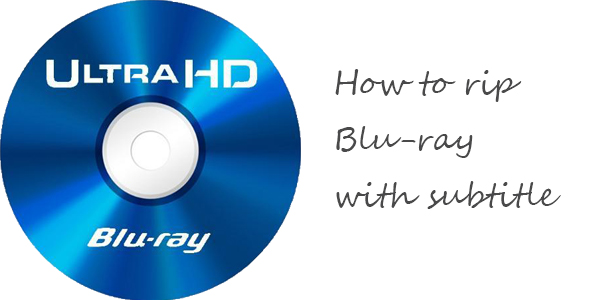
In fact, with the right program, you can easily get the work done. To rip Blu-ray movie with the subtitles you prefer, hereDimo Video Converter Ultimate is highly recommended to help your convert your Blu-ray movie to AVI, MP4, VOB, MKV, FLV, MOV, etc. with selected subtitles. In addition, 150+ video presets for portable media players like iPhone, iPad, iPod, HTC, PSP, Samsung, Archos, Zune, etc. are provided for your choice. If you are Mac user, please turn toDimo Video Converter Ultimate for Mac. Below is a guide on how to do a Blu-ray rip with desired subtitles.
Free Download Dimo Video Converter Ultimate (Win/Mac):


Other Download:
- Cnet Download: http://download.cnet.com/Dimo-Vi ... 140_4-77472903.html
- Soft32 Download: http://dimo-video-converter-ultimate.soft32.com/
- Top4download: http://www.top4download.com/dimo ... imate/nsyrihrb.html
- Softpedia Download: http://www.softpedia.com/get/Mul ... rter-Ultimate.shtml
- windows7download: http://www.windows7download.com/ ... imate/bpphgnww.html
Step 1. Add Blu-ray movies
Insert the Blu-ray disc into your BD drive (necessary for ripping Blu-ray) and click the "Add Blu-ray" button to import the Blu-ray files to the surface.

Step 2. Set up main subtitle track
Put mouse on disc main title which is selected by default, and you are able to choose subtitle stream and audio track you prefer from drop-download list.You can output Blu-ray with different languages using the function of Mutil- track MKV inversion 3.0.1 and above.

Step 3. Choose an output format
Next, click "Select Format" and choose your desired format. As you can see, regular video formats like AVI, MP4, WMV, FLV, MKV, MOV, etc. are provided. Meanwhile, lots of video presets for portable devices like iPhone, iPad, iPod, etc. are offered to let you get videos with the best settings to fit your device.

Step 4. Start ripping
At last, click the "Start" tap to begin ripping your Blu-ray movies with the subtitles you like. When the conversion finishes, click Open to locate the destination folder and just enjoy your movies!
Tip: You can rip DVD movies with desired subtitle to MP4, FLV, AVI, iPad, iPhone, HTC, etc. and output DVD with Multi-Track MKV. Besides, you can also copy Blu-ray to M2TS, create ISO and make full Blu-ray copy to lossless mkv or BDMV folder without anything loss. Hope the software can help you.
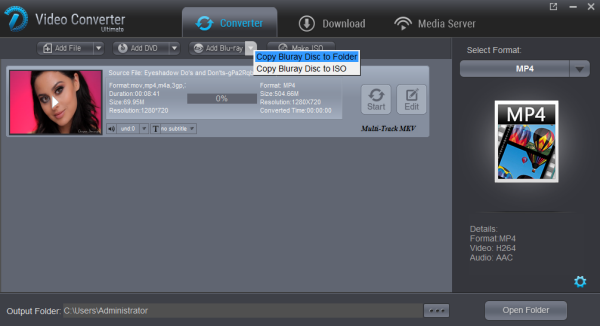
Free Download or Purchase Dimo Video Converter Ultimate:


Need the lifetime version to work on 2-4 PCs so that your friends and family can instantly broaden their entertainment options? Please refer to the family license here.

Kindly Note:
The price of Dimo Video Converter Ultimate for Windows is divided into 1 Year Subscription, Lifetime/Family/Business License: $43.95/Year; $45.95/lifetime license; $95.95/family license(2-4 PCs); $189.95/business pack(5-8 PCs). Get your needed one at purchase page.
Related Software:
BDmate (Win/Mac)
Lossless backup Blu-ray to MKV with all audio and subtitle tracks; Rip Blu-ray to multi-track MP4; ConvertBlu-ray to almost all popular video/audio formats and devices; Copy Blu-ray to ISO/M2TS; Share digitized Blu-ray wirelessly.
DVDmate (Win/Mac)
A professional DVD ripping and editing tool with strong ability to remove DVD protection, transcode DVD to any video and audio format, and edit DVD to create personal movie.
Videomate (Win/Mac)
An all-around video converter software program that enables you to convert various video and audio files to formats that are supported by most multimedia devices.
8K Player (Win/Mac)
A mixture of free HD/4K video player, music player, Blu-ray/DVD player, video recorder and gif maker.
Contact us or leave a message at Facebook if you have any issues.
Related Articles:
- Free Download TV Shows/Series
- Top MP4 Converter Review
- Top 2017 Movie Torrents
- Total Recall: Top 10 Diane Keaton Movies of All Time
- Watch Free Kids Movies Online/Offiline
- VLC MP4 Playback Issues - Resolved
- Copy Exercise DVD for Getting in Perfect Shape
- Recommendations of Four Best Methods to Insert FLV to PowerPoint
- How to Put Movies on Blu-ray into Galaxy S8/S8+
- How to open and play VIDEO_TS files on MacOS Sierra?
Source: How to convert Blu-ray with desired subtitle